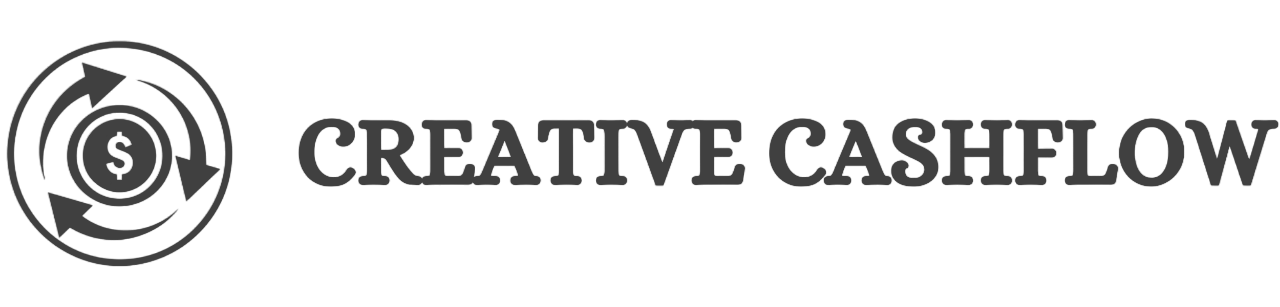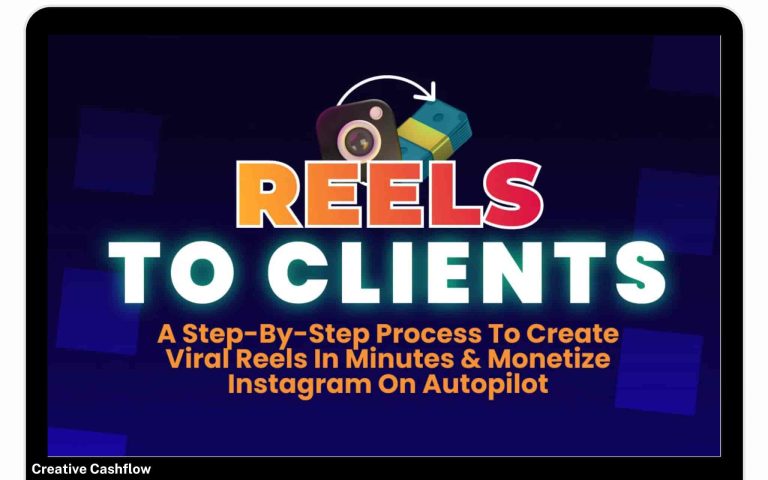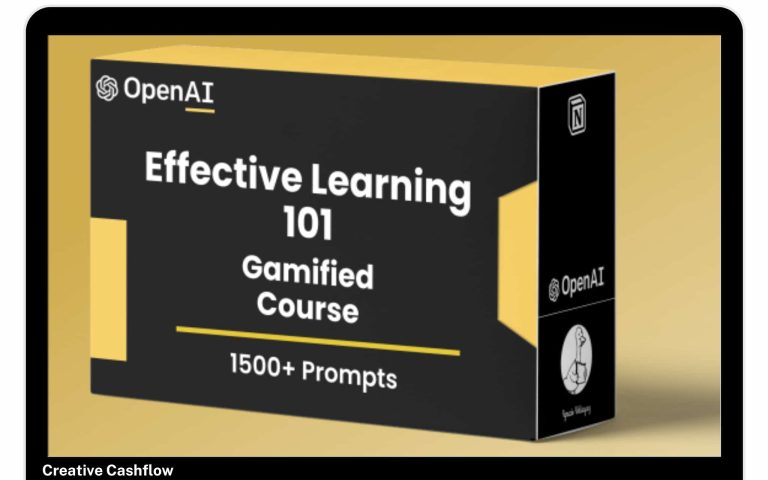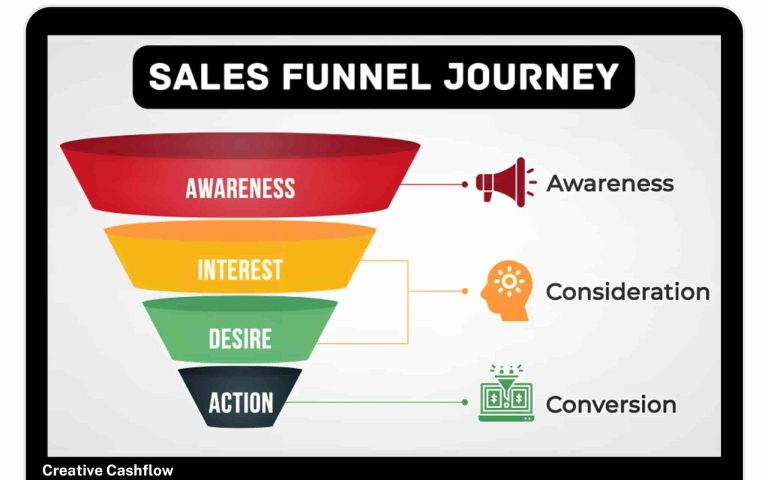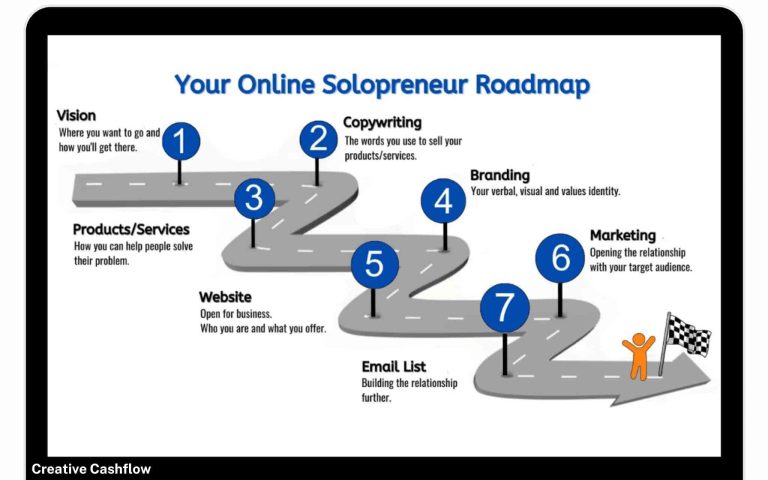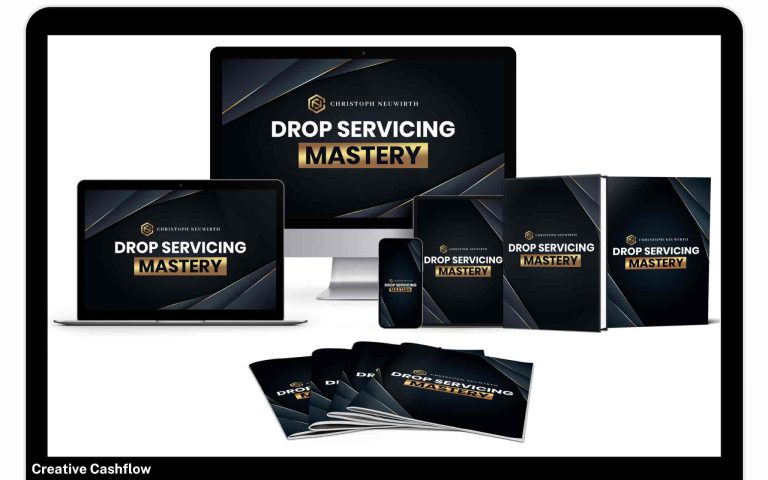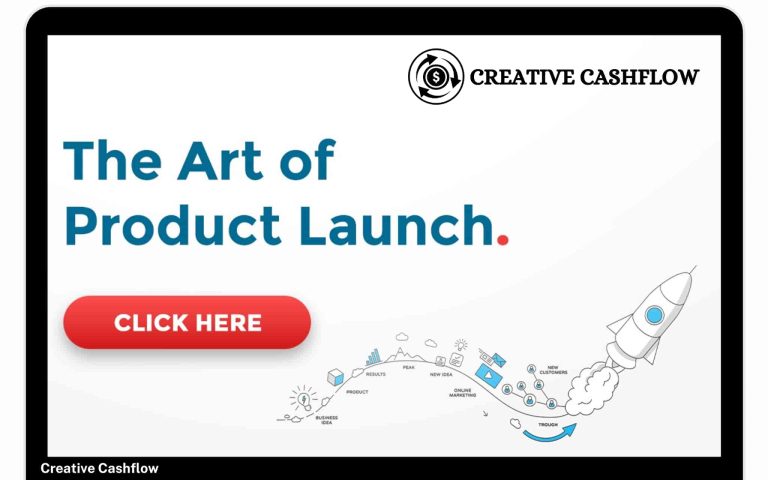How To Make A WordPress Website Step By Step Guide
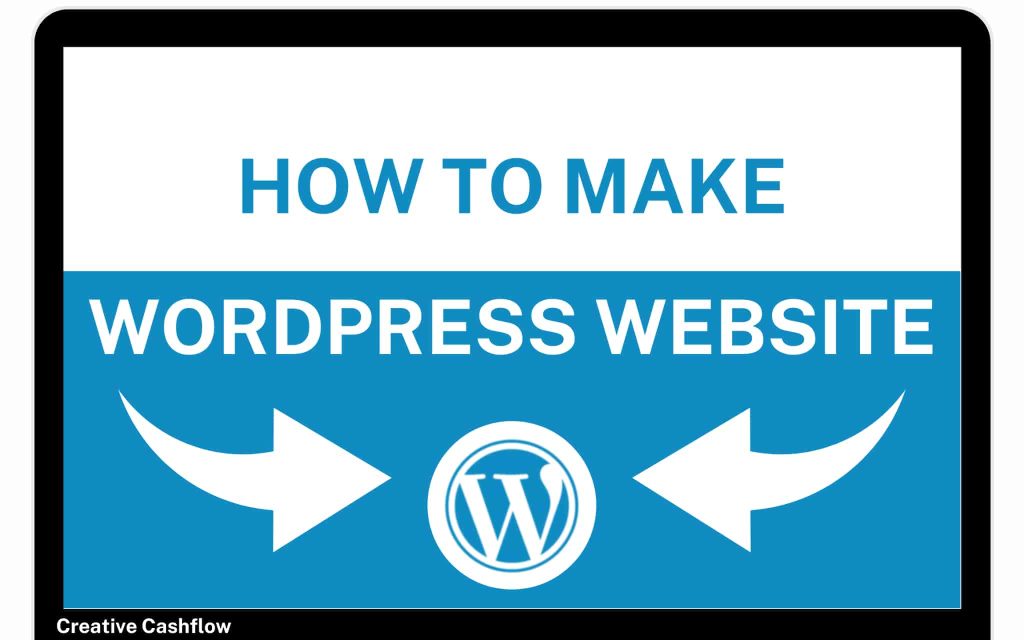
Ready to start your online journey? This comprehensive guide will show you how to make a WordPress website that’s both visually appealing and user-friendly. We’ll walk you through the entire process, step by step.
Table of Contents
Introduction
In today’s digital landscape, having a website is more important than ever. Whether you’re a creative professional, a small business owner, or someone looking to share your thoughts with the world, a well-designed website can be a powerful tool. One of the easiest and most popular platforms for building a website is WordPress.
But how do you get started? In this comprehensive guide, we will walk you through the process of how to make a WordPress website step by step, ensuring you have the knowledge and tools needed to create your own stunning site.
WordPress powers over 40% of all websites on the internet, making it a reliable choice for beginners and experts alike. With its user-friendly interface and extensive customization options, you can create anything from a personal blog to a full-fledged e-commerce store.
By the end of this guide, you will have a clear understanding of how to create your WordPress website, from planning your content to launching your site and attracting visitors.
What is WordPress?
WordPress is an open-source content management system (CMS) that allows users to create and manage websites easily. It was initially launched in 2003 as a blogging platform but has since evolved into a robust solution for all types of websites.
Brief History of WordPress and Its Evolution
WordPress began as a simple tool for bloggers but has grown significantly over the years. Here is a brief timeline of its evolution:
- 2003: WordPress was first released by Matt Mullenweg and Mike Little.
- 2005: The introduction of the plugin architecture allowed developers to create additional features.
- 2008: WordPress became the most popular blogging platform.
- 2010: The launch of the Twenty Ten theme, which marked the beginning of WordPress’s focus on design.
- 2018: WordPress transitioned to the Gutenberg editor, introducing a block-based editing interface.
Types of WordPress: WordPress.com vs. WordPress.org
One of the first decisions you’ll need to make when learning how to make a WordPress website is which version of WordPress to use:
- WordPress.com: A hosted solution that offers limited customization options. It’s user-friendly but comes with restrictions and may display ads.
- WordPress.org: A self-hosted version that gives you full control over your website. You can install plugins, customize themes, and monetize your site without restrictions.
Why Choose WordPress for Your Website?
There are several advantages to using WordPress for your website:
- User-Friendly: Even if you’re not tech-savvy, WordPress provides an intuitive interface that makes content management simple.
- Highly Customizable: With thousands of themes and plugins, you can tailor your website to meet your specific needs.
- SEO-Friendly: WordPress is built with SEO best practices in mind. You can easily optimize your site for search engines to improve visibility.
- Community Support: With a massive global user community, you can find answers to questions and support when needed.
In summary, WordPress stands out as a powerful and flexible option for anyone looking to build a website. Its rich history and continuous evolution make it a trusted platform for millions of users worldwide.
Step 1: Preparing & Planning Your WordPress Website
Defining Your Purpose
Before you dive into the technical aspects of how to make a WordPress website, it’s crucial to define the purpose of your site. Ask yourself:
- What is the primary goal of your website? Is it to share your personal blog, showcase a portfolio, or sell products online?
- Who is your target audience? Understand who will visit your site and what content they are looking for.
- What type of content will you provide? This could range from articles, images, videos, or a combination.
- What do I want to achieve with my website?
Understanding your goals will help you create a focused and effective website. Here are some common purposes for a WordPress website:
- Blogging: Sharing thoughts, experiences, or expertise in a particular field.
- Business: Promoting products or services and providing essential information to customers.
- Portfolio: Showcasing creative work, such as photography, writing, or design.
- E-commerce: Selling products or services directly through your website.
Creating a Site Map
A sitemap is a visual representation of your website’s structure, helping you organize your content before building it. This plan should include:
- Main pages: Homepage, About Us, Contact, Blog, Services, etc.
- Sub-pages: Consider any subcategories or additional pages relevant to your main pages.
- Navigation structure: Think about how users will navigate your site and what links will lead to which pages.
Researching Competitors
Analyzing your competitors can provide valuable insights into successful strategies. Look at:
- Design and layout: What works well on their websites?
- Content: What topics do they cover, and how do they engage their audience?
- SEO practices: What keywords are they targeting, and how is their website structured?
By understanding your competition, you can identify gaps in the market and differentiate your website effectively.
Choosing Your Domain Name
Your domain name is your website’s online address (e.g., www.yoursite.com). When selecting a domain name, consider the following tips:
- Keep it Short and Simple: Aim for a name that is easy to remember and spell. Shorter names often work better.
- Include Keywords: If possible, include relevant keywords related to your niche for better SEO.
- Try to avoid special characters and numbers: These can confuse visitors and make your domain harder to remember.
- Check Availability: Use domain registration sites like Namecheap or GoDaddy to see if your desired name is available.
Selecting a Hosting Provider
A web host is a service that stores your website files and makes them accessible on the internet. When choosing a hosting provider for your WordPress site, consider the following factors:
- Reputation and reliability: Look for providers with positive reviews and a solid track record of uptime.
- Customer support: Ensure they offer reliable support, preferably 24/7, in case you run into issues.
- WordPress compatibility: Choose a host that is optimized for WordPress, as it can enhance performance.
- Pricing: Evaluate your budget and compare the pricing structures of different hosting providers.
Some popular hosting providers for WordPress include:
| Hosting Provider | Features | Price Range |
|---|---|---|
| Bluehost | Free domain for the first year, 24/7 support | Starting at $2.95/month |
| SiteGround | Excellent customer support and performance | Starting at $3.99/month |
| WP Engine | Managed WordPress hosting, ideal for businesses | Starting at $20/month |
- Bluehost: Recommended by WordPress itself, offering easy one-click installations.
- SiteGround: Known for excellent customer support and reliability.
- WP Engine: Premium managed hosting for advanced users requiring higher performance.
When selecting a hosting provider, consider factors like uptime, speed, customer support, and pricing.
Budgeting for Your Website
Creating a WordPress website involves some costs. Here’s a breakdown of potential expenses:
| Item | Estimated Cost |
|---|---|
| Domain Name | $10 – $20/year |
| Hosting | $3 – $30/month |
| Premium Theme | $30 – $100 (one-time) |
| Plugins | Free – $300 (varies) |
| SSL Certificate | Often included with hosting |
Planning your budget will ensure you allocate funds appropriately for a successful launch.
Conclusion of Planning
Planning is a crucial first step in the process of how to make a WordPress website. This phase ensures that you have a clear vision and roadmap for your website before jumping into the technical setup. By defining your website’s purpose, choosing the right domain and hosting, creating a sitemap, and researching competitors, you’ll set a strong foundation for your WordPress journey.
Step 2: Setting Up Your WordPress Website
Choosing Between WordPress.com and WordPress.org
As you embark on your journey to learn how to make a WordPress website, one of the first decisions you need to make is whether to use WordPress.com or WordPress.org.
- WordPress.com: This is a hosted solution where WordPress takes care of all the technical details. It’s great for beginners who want a hassle-free setup. However, it comes with limitations, such as fewer customization options and potential ads.
- WordPress.org: This is the self-hosted version that gives you full control over your website. You can install plugins, customize themes, and monetize your site without restrictions. It requires a bit more technical know-how, but it’s the preferred choice for serious users.
Recommendation: For most users wanting to create a professional website, WordPress.org is the way to go.
Installing WordPress
If you’ve chosen WordPress.org, it’s time to install WordPress on your hosting account. Most hosting providers offer a one-click installation process, making it simple for beginners. Here’s a general outline of the installation steps:
- Log into Your Hosting Account: Access your hosting account dashboard.
- Find the WordPress Installer: Look for an option like “Install WordPress” or “One-Click Installs.”
- Select Your Domain: Choose the domain where you want to install WordPress.
- Fill in the Details: Enter your site title, username, password, and email address. Make sure to use a strong password for security.
- Complete the Installation: Click the install button and wait for the process to finish.
Once the installation is complete, you’ll receive a confirmation email with your login details.
Configuring Basic Settings
After successfully installing WordPress, you need to configure some basic settings to ensure your website runs smoothly. Here’s how to do it:
- Log into Your WordPress Dashboard: Go to
yourdomain.com/wp-adminand enter your login credentials. - Set Your Site Title and Tagline: Navigate to Settings > General to set your site title and tagline. This information will appear in your site’s header.
- Adjust Your Permalink Structure: Go to Settings > Permalinks and choose a URL structure that includes the post name (e.g.,
yourdomain.com/sample-post). This is better for SEO. - Set Your Timezone: Under Settings > General, select your timezone to ensure your posts are published at the correct time.
- Enable Comments: If you want to allow comments, adjust settings under Settings > Discussion.
Installing a Theme
Now that your basic settings are in place, it’s time to choose a theme that reflects your website’s purpose and style. Here’s how to install a theme:
- Go to Appearance > Themes: In your WordPress dashboard, navigate to the Themes section.
- Click on “Add New”: You can browse thousands of free themes directly from the WordPress repository.
- Preview and Install: Hover over a theme you like, click “Preview” to see how it looks, and then click “Install.”
- Activate the Theme: After installation, click “Activate” to make the theme live on your site.
Tip: While free themes are available, consider investing in a premium theme from marketplaces like ThemeForest or Elegant Themes for more customization options and support.
Installing Essential Plugins
Plugins are essential for adding functionality to your WordPress website. Here are some must-have plugins to consider:
| Plugin Name | Purpose |
|---|---|
| Yoast SEO | Helps optimize your site for search engines. |
| Elementor | A drag-and-drop page builder for easy design. |
| WooCommerce | Allows you to turn your site into an e-commerce store. |
| Akismet | Protects your site from spam comments. |
| UpdraftPlus | Provides backup solutions for your website. |
To install a plugin, go to Plugins > Add New, search for the plugin by name, click “Install Now,” and then “Activate.”
Conclusion of Step 2
In this section, we covered the essential steps to set up your WordPress website, including choosing between WordPress.com and WordPress.org, installing WordPress, configuring basic settings, selecting a theme, and installing essential plugins. By following these steps, you will have a solid foundation for your website, ready to be customized and populated with content.
Step 3: Customizing Your WordPress Website
Choosing the Right Theme
Your website’s theme plays a crucial role in its overall appearance and functionality. When selecting a theme, consider the following factors:
- Responsiveness: Ensure the theme is mobile-friendly, as a significant portion of web traffic comes from mobile devices.
- Customization Options: Look for themes that allow you to customize colors, fonts, and layouts without needing to code.
- Reviews and Support: Choose themes with positive reviews and reliable support channels. This can be invaluable if you encounter issues.
To install a new theme, go to Appearance > Themes, click “Add New,” and use the filters to find themes that suit your needs. You can also upload a premium theme by clicking the “Upload Theme” button.
Customizing Your Theme
Once you have selected a theme, it’s time to customize it to align with your brand. Here’s how:
- Access the Customizer: Go to Appearance > Customize. This opens the WordPress Customizer, where you can make changes in real-time.
- Modify Site Identity: Here, you can update your site title, tagline, and logo. Upload a high-quality logo that represents your brand.
- Adjust Colors and Fonts: Depending on your theme, you may have options to change colors and fonts. Keep your branding consistent by using your brand’s color palette.
- Set Up Menus: Under Menus, create a navigation menu that helps visitors easily find important pages on your site.
- Add Widgets: In the Widgets section, add useful features like recent posts, search bars, or social media links to your sidebar or footer.
Creating Essential Pages
Now that your theme is customized, it’s time to create the essential pages for your website. Here’s a list of fundamental pages you should consider:
- Home Page: This is where visitors will land. Use it to showcase your best content or products.
- About Page: Share your story, mission, and what makes you unique. This helps build a connection with your audience.
- Services/Products Page: Clearly outline what you offer, including descriptions and pricing.
- Blog Page: If you plan to write articles, set up a dedicated blog page to display your posts.
- Contact Page: Include a contact form, email address, and social media links to make it easy for visitors to reach you.
To create a new page, go to Pages > Add New in your WordPress dashboard. Use the block editor to add content, images, and other elements to your pages.
Adding Content to Your Pages
Once you have created the essential pages, it’s time to populate them with content. Here are some tips for writing effective content:
- Use Headings: Break your content into sections using headings (H2, H3) to improve readability and SEO.
- Keep It Engaging: Use a conversational tone and address your audience directly. Incorporate stories, anecdotes, or case studies to make your content relatable.
- Optimize for SEO: Use keywords naturally throughout your content, including in titles, headings, and meta descriptions. Tools like Yoast SEO can help you optimize your posts.
Organizing Your Content
To enhance user experience, organize your content effectively:
- Categories and Tags: Use categories to group related posts and tags for specific topics. This helps visitors navigate your blog easily.
- Navigation Menus: Ensure your main navigation menu includes links to essential pages, making it user-friendly.
Conclusion of Step 3
Customizing your WordPress website is a vital step in creating an online presence that reflects your brand and meets your audience’s needs. By selecting the right theme, customizing it to match your brand, creating essential pages, and organizing your content effectively, you set the stage for a successful website.
Step 4: Adding Functionality with Plugins
Understanding WordPress Plugins
Plugins are one of the most powerful features of WordPress, allowing you to enhance your site’s functionality without needing to write any code. With thousands of plugins available, you can add features ranging from SEO optimization to social sharing and security enhancements.
Essential Plugins for Your WordPress Website
Here’s a list of essential plugins you should consider installing to enhance your WordPress website:
| Plugin Name | Functionality |
|---|---|
| Yoast SEO | Helps optimize your site for search engines with tools for keyword management, readability analysis, and XML sitemaps. |
| Akismet Anti-Spam | Protects your site from spam comments, ensuring a clean discussion area. |
| WooCommerce | Transforms your WordPress site into a fully functional e-commerce store, allowing you to sell products and services online. |
| Elementor | A drag-and-drop page builder that allows for custom layouts without coding. |
| WPForms | A user-friendly form builder for creating contact forms, surveys, and more. |
| UpdraftPlus | Provides backup solutions to protect your site’s data, allowing easy restoration when needed. |
| MonsterInsights | Connects your website to Google Analytics, making it easy to track visitor behavior and site performance. |
How to Install Plugins
Installing plugins in WordPress is straightforward:
- Access the Dashboard: Log into your WordPress dashboard.
- Go to Plugins > Add New: This will take you to the WordPress plugin repository.
- Search for Plugins: Use the search bar to find the plugin you want to install.
- Install and Activate: Click “Install Now” and then “Activate” once the installation is complete.
Configuring Plugins
After installing your plugins, it’s essential to configure them to suit your needs:
- Yoast SEO: Use the configuration wizard to set up your site’s SEO settings. This includes connecting your site to Google Search Console and setting up social media profiles.
- WooCommerce: Follow the setup wizard to configure your store, including payment methods, shipping options, and tax settings.
- WPForms: Create your first form by navigating to WPForms > Add New. Use the drag-and-drop builder to customize your form fields.
Keeping Plugins Updated
Regularly updating your plugins is vital for maintaining security and performance. Here’s how to manage updates:
- Check for Notifications: WordPress will notify you of available updates on the dashboard.
- Update Regularly: Go to Plugins > Installed Plugins and click “Update Now” for any plugins that require updates.
- Backup Before Updating: Always back up your site before performing updates to prevent data loss.
Best Practices for Plugin Use
While plugins add functionality, it’s essential to use them wisely:
- Limit the Number of Plugins: Too many plugins can slow down your website and increase security risks. Only install what you need.
- Choose Quality Over Quantity: Opt for well-rated, frequently updated plugins to ensure compatibility and security.
- Test New Plugins: If you’re considering a new plugin, test it on a staging site first to avoid conflicts with existing plugins or themes.
Conclusion of Step 4
Adding functionality to your WordPress website through plugins is a straightforward way to enhance user experience and optimize site performance. By selecting essential plugins, installing and configuring them properly, and following best practices, you can ensure your website meets your specific goals and provides value to your visitors.
Step 5: Optimizing Your WordPress Website
Importance of Optimization
Optimizing your WordPress website is crucial for improving performance, enhancing user experience, and boosting search engine rankings. A well-optimized website loads faster, is easier to navigate, and keeps visitors engaged.
1. Speed Optimization
Website speed is a critical factor for user satisfaction and SEO rankings. Here are some strategies to improve your site’s speed:
- Use a Caching Plugin: Plugins like WP Super Cache or W3 Total Cache can significantly improve loading times by storing static versions of your pages and serving them to visitors.
- Optimize Images: Use image optimization plugins such as Smush or ShortPixel to compress images without losing quality. Always use the appropriate file format (e.g., JPEG for photos, PNG for graphics).
- Minify CSS and JavaScript: Use plugins like Autoptimize to reduce file sizes by minifying CSS and JavaScript files, which can help improve loading times.
2. SEO Optimization
Search Engine Optimization (SEO) is essential for driving organic traffic to your website. Here are some key SEO practices:
- Use SEO Plugins: Install plugins like Yoast SEO or Rank Math to help you optimize your content for search engines. These tools provide recommendations on keyword usage, readability, and meta tags.
- Keyword Research: Identify relevant keywords for your content using tools like Google Keyword Planner or Ubersuggest. Incorporate these keywords naturally throughout your posts and pages.
- Create Quality Content: Focus on producing high-quality, informative, and engaging content that provides value to your audience. Consistently updating your blog with fresh content can improve your SEO.
3. Mobile Optimization
With a significant amount of web traffic coming from mobile devices, ensuring your website is mobile-friendly is crucial. Here’s how to optimize for mobile:
- Responsive Design: Ensure your theme is responsive, meaning it adjusts seamlessly to different screen sizes.
- Test Mobile Usability: Use tools like Google’s Mobile-Friendly Test to check how well your site performs on mobile devices.
4. Security Optimization
Securing your website is vital to protect it from potential threats. Here are some essential security measures:
- Install a Security Plugin: Use plugins like Wordfence or iThemes Security to protect against malware, brute force attacks, and other vulnerabilities.
- Regular Backups: Schedule regular backups using plugins like UpdraftPlus to ensure you can restore your site in case of an emergency.
- Keep Everything Updated: Regularly update your WordPress core, themes, and plugins to patch any security vulnerabilities.
5. User Experience (UX) Optimization
Creating a positive user experience will keep visitors on your site longer. Here are some tips:
- Improve Navigation: Ensure your navigation menu is clear and easy to use. Use categories and tags to help users find content easily.
- Readable Fonts: Choose fonts that are easy to read and maintain a good contrast between text and background colors.
- Use Clear CTAs: Use clear and compelling calls to action (CTAs) to guide users toward desired actions, such as signing up for a newsletter or making a purchase.
Conclusion of Step 5
Optimizing your WordPress website is an ongoing process that focuses on speed, SEO, mobile friendliness, security, and user experience. By implementing these optimization strategies, you can enhance your site’s performance, attract more visitors, and keep them engaged.
Step 6: Promoting Your WordPress Website
Importance of Promotion
Once your WordPress website is live and optimized, promoting it effectively is essential to attract visitors and grow your audience. Effective promotion can drive traffic, enhance brand awareness, and ultimately lead to conversions.
1. Social Media Marketing
Social media platforms are powerful tools for promoting your website. Here’s how to leverage them:
- Create Business Profiles: Set up profiles on platforms where your target audience is active, such as Facebook, Instagram, Twitter, or LinkedIn.
- Share Content Regularly: Post links to your blog articles, product pages, or services regularly. Use engaging visuals and captions to increase interaction.
- Engage with Your Audience: Respond to comments, messages, and engage in conversations to build a community around your brand.
2. Email Marketing
Email marketing is a highly effective way to reach your audience directly. Here’s how to get started:
- Build an Email List: Use plugins like Mailchimp or ConvertKit to create sign-up forms and capture email addresses from visitors.
- Send Newsletters: Regularly send newsletters featuring updates, promotions, and valuable content to keep your audience engaged.
- Personalize Your Emails: Use segmentation to tailor your messages to different audience groups for better engagement rates.
3. Search Engine Optimization (SEO)
While SEO is part of website optimization, it’s also crucial for promotion. Here are some strategies to ensure your site ranks well in search engines:
- Optimize Content for Keywords: Continuously research and incorporate relevant keywords into your content to improve visibility.
- Build Backlinks: Create high-quality content that others want to link to, and reach out to relevant sites for guest posting opportunities or collaborations.
- Utilize Local SEO: If you have a local business, optimize for local search by creating a Google My Business profile and including location-based keywords in your content.
4. Content Marketing
Creating valuable content can attract visitors and establish your authority in your niche:
- Start a Blog: Regularly publish informative and engaging blog posts that address your audience’s needs or interests.
- Create Visual Content: Use infographics, videos, and slideshows to present information in an engaging format. Share these on platforms like YouTube or Pinterest.
- Offer E-books or Guides: Create downloadable resources that provide in-depth information on specific topics in exchange for email sign-ups.
5. Networking and Collaborations
Building relationships with other bloggers and businesses can expand your reach:
- Join Online Communities: Participate in relevant forums, Facebook groups, or industry-specific communities to connect with others and share your expertise.
- Collaborate with Influencers: Partner with influencers in your niche for joint ventures, guest posts, or social media takeovers to tap into their audience.
- Attend Events: Participate in webinars, conferences, or local events to network and promote your website.
6. Paid Advertising
Consider using paid advertising to boost your website’s visibility:
- Google Ads: Create targeted ads that appear in Google search results based on relevant keywords.
- Social Media Ads: Use Facebook or Instagram ads to reach specific demographics with tailored messages.
- Retargeting Campaigns: Use retargeting ads to re-engage visitors who have previously visited your site but did not convert.
Conclusion of Step 6
Promoting your WordPress website is essential for attracting visitors and building a loyal audience. By leveraging social media, email marketing, SEO, content marketing, networking, and paid advertising, you can effectively increase your website’s visibility and reach your goals.
Step 7: Analyzing and Improving Your Website Performance
Importance of Analytics
Analyzing your website’s performance is crucial for understanding user behavior, measuring the effectiveness of your marketing strategies, and making informed decisions for continuous improvement. Regular analysis helps identify areas for enhancement and opportunities for growth.
1. Setting Up Google Analytics
Google Analytics is a powerful tool for tracking website traffic and user behavior. Here’s how to set it up:
- Create a Google Analytics Account: Go to the Google Analytics website and create an account if you don’t have one.
- Add Your Website: Follow the prompts to add your website and get your tracking ID.
- Install a Plugin: Use a plugin like MonsterInsights or GA Google Analytics to easily integrate Google Analytics with your WordPress site. Simply enter your tracking ID in the plugin settings.
2. Key Metrics to Monitor
Once Google Analytics is set up, monitor the following key metrics to gain insights into your website’s performance:
- Traffic Sources: Understand where your visitors are coming from (e.g., organic search, social media, direct traffic).
- User Behavior: Track metrics like bounce rate (the percentage of visitors who leave after viewing only one page) and average session duration to gauge user engagement.
- Conversion Rate: Measure how many visitors complete desired actions (e.g., signing up for a newsletter, making a purchase) to assess the effectiveness of your calls to action.
3. Utilizing Google Search Console
Google Search Console is another essential tool that provides insights into your website’s performance in search results. Here’s how to use it:
- Verify Your Site: Add and verify your website in Google Search Console to access valuable data.
- Monitor Search Performance: Check which keywords are driving traffic to your site, your average position in search results, and click-through rates (CTR).
- Identify Issues: Use the Coverage report to find and fix issues like crawl errors, which can affect your site’s visibility.
4. Conducting User Testing
User testing involves observing real users as they interact with your website, providing valuable insights into usability and areas for improvement:
- Gather Feedback: Use tools like UsabilityHub or Hotjar to collect user feedback on your site’s design and functionality.
- Observe User Behavior: Record user sessions to see how visitors navigate your site and identify any obstacles they encounter.
5. Implementing A/B Testing
A/B testing allows you to compare two versions of a page to determine which performs better. Here’s how to conduct A/B tests:
- Choose a Variable: Select a specific element to test, such as a headline, image, or call to action.
- Use A/B Testing Tools: Utilize tools like Optimizely or Google Optimize to set up and run your tests.
- Analyze Results: After running the test for a sufficient time, analyze the data to see which version performed better and implement the winning variation.
6. Making Data-Driven Improvements
Use the insights gained from your analytics and testing to make informed decisions for your website:
- Optimize Content: Update underperforming content based on user feedback and analytics data. This could involve adding more visuals, improving readability, or incorporating additional keywords.
- Refine Marketing Strategies: Adjust your marketing efforts based on traffic sources and conversion rates, focusing on the channels that yield the best results.
- Regularly Review Performance: Set a schedule to review your website’s performance regularly (e.g., monthly or quarterly) to stay on top of trends and make continuous improvements.
Conclusion of Step 7
Analyzing and improving your WordPress website’s performance is an ongoing process that ensures your site remains effective and relevant. By utilizing tools like Google Analytics and Google Search Console, conducting user testing, implementing A/B testing, and making data-driven decisions, you can enhance user experience and drive growth.
Step 8: Maintaining Your WordPress Website
Importance of Maintenance
Regular maintenance is essential for ensuring your WordPress website remains secure, performs well, and provides a positive user experience. Ongoing maintenance helps prevent issues, keeps your content fresh, and ensures your site operates smoothly.
1. Regular Updates
Keeping your WordPress core, themes, and plugins updated is crucial for security and performance:
- Update WordPress: Regularly check for updates to the WordPress core and install them promptly. Major updates often include important security patches and new features.
- Update Themes and Plugins: Check for updates for your installed themes and plugins. Outdated themes and plugins can be vulnerable to security issues.
- Backup Before Updating: Always perform a backup of your website before applying major updates to avoid potential data loss.
2. Regular Backups
Backing up your website is vital for data protection:
- Use Backup Plugins: Consider using plugins like UpdraftPlus or BackupBuddy to schedule regular backups of your site. Store your backups in a secure location (e.g., cloud storage).
- Manual Backups: In addition to automated backups, periodically perform manual backups of your database and files to ensure your data is secure.
3. Security Checks
Implementing security measures helps protect your website from threats:
- Install a Security Plugin: Use plugins like Wordfence or iThemes Security to monitor your site for malware and vulnerabilities.
- Regular Security Scans: Schedule regular security scans to check for any potential threats or vulnerabilities.
- Implement SSL: Ensure your site uses HTTPS by installing an SSL certificate, which encrypts data between your site and its visitors.
4. Performance Monitoring
Regularly monitoring your website’s performance helps identify potential issues:
- Use Performance Tools: Utilize tools like GTmetrix, Pingdom, or Google PageSpeed Insights to analyze your site’s loading speed and performance.
- Optimize Database: Use plugins like WP-Optimize to clean up your database by removing unnecessary data, which can help improve performance.
5. Content Management
Keeping your content fresh and relevant is key to engaging your audience:
- Regularly Update Content: Review and update existing content to ensure it remains accurate and relevant. This can help improve SEO and user engagement.
- Add New Content: Consistently publish new blog posts, articles, or updates to keep your audience engaged and attract new visitors.
6. Monitor User Experience
Ensuring a positive user experience is vital for retaining visitors:
- Check for Broken Links: Regularly scan your site for broken links and fix them to avoid frustrating users.
- Test Site Functionality: Periodically test forms, buttons, and other interactive elements to ensure they work correctly.
- Gather User Feedback: Encourage visitors to provide feedback on their experience and use this information to make improvements.
Conclusion of Step 8
Maintaining your WordPress website is an ongoing process that requires regular updates, backups, security checks, performance monitoring, content management, and user experience optimization. By implementing these maintenance practices, you can ensure your website remains secure, efficient, and engaging for your audience.
Final Conclusion
In this comprehensive guide, we’ve explored the essential steps to successfully create, maintain, and promote your WordPress website. From setting up your site to engaging with your audience, every aspect plays a vital role in building a successful online presence.
Website Creation: We began with the foundational steps of choosing a domain and hosting, selecting themes, and customizing your site to reflect your brand identity.
Optimization and Promotion: Next, we discussed the importance of optimizing your website for search engines and promoting it effectively through social media, email marketing, and content strategies. These actions are crucial for driving traffic and increasing visibility.
Performance Analysis: We emphasized the need for regular performance analysis using tools like Google Analytics and Google Search Console. By understanding user behavior and monitoring key metrics, you can make data-driven decisions to enhance your site’s effectiveness.
Ongoing Maintenance: Finally, we covered the significance of regular maintenance, including updates, backups, security checks, and content management. These practices ensure your website remains secure, efficient, and engaging for your audience.
By following these steps and continuously refining your strategies, you can create a thriving WordPress website that not only attracts visitors but also fosters a loyal community. Remember, the journey of blogging and website management is ongoing, so stay adaptable, keep learning, and always prioritize the needs of your audience.
Thank you for following along, and best of luck on your WordPress journey! If you have any questions or need further assistance, feel free to reach out!
“Thanks for reading! I hope you enjoyed this post. What are your thoughts on this topic? Let me know in the comments below. Until next time!”
Complete Web Design Course
Get more insights from me.
- If you love my content, you can Buy Me a Coffee here.
- Want to read more from me: subscribe to my newsletter, Creative Cashflow Newsletter.
- Want a system to manage your Finances: grab my 50/30/20 Savings Rule Zero Based Budgeting Notion Template
- Tool I personally recommend: System.io , CreativeFabrica & VidIQ
- Check My Social media profile: Twitter, YouTube & Bento.me Profile
- Learn how to make money online with Solopreneur Success Plan
“Please note: This post may contain affiliate links. If you purchase a product through one of these links, I may earn a small commission at no additional cost to you. Thank you for your support!”